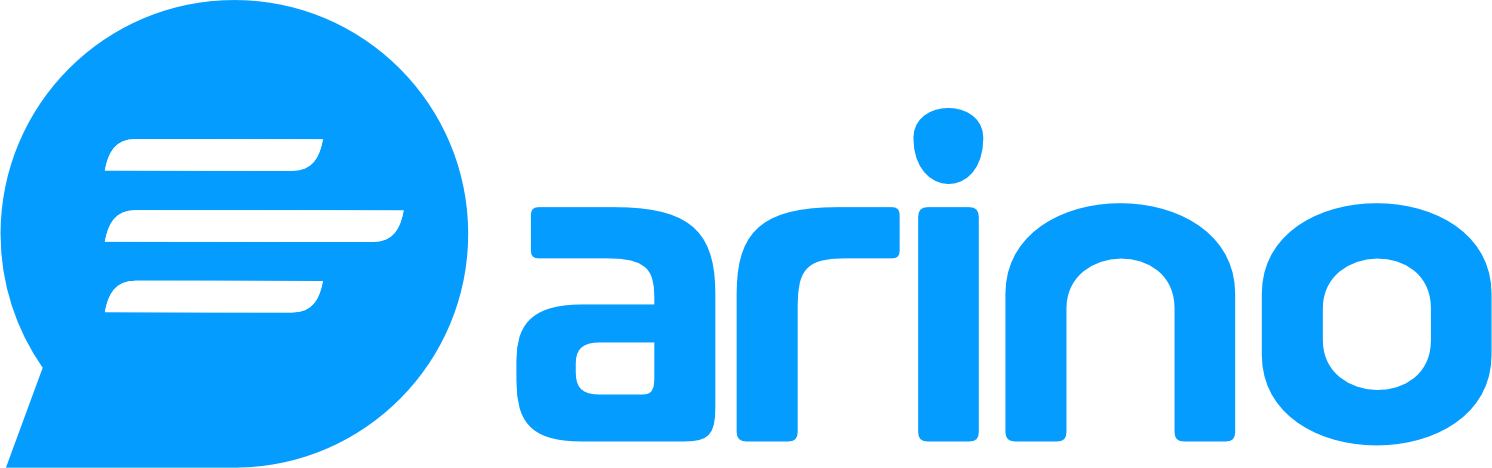Google Tag Manager (GTM) is a powerful tool that simplifies the process of managing and deploying various marketing and analytics tags on your website without needing to modify the code directly. By integrating Google Tag Manager, you can efficiently track conversions, manage pixels, and gain valuable insights into user behavior.
Step-by-Step Instructions
1. Set Up Your Google Tag Manager Account
- Log into your Google Tag Manager account.
- Create a new container for your website if you haven’t already.
- Follow the prompts to generate your unique GTM container code.
2. Log into Your Arino.bio Account
- Go to the Arino.bio website and log in to your account.
3. Add Your Google Tag Manager Pixel
- Navigate to the Tracking Pixels section.
- Select Add New Pixel.
- Choose Google Tag Manager from the available options.
- Paste your GTM container code into the designated field.
4. Attach the Google Tag Manager Pixel to Your Digital Assets
Now that your Google Tag Manager Pixel is set up, you can easily attach it to any digital asset within the Arino.bio panel:
- When creating a shortened URL, bio page, or QR code, simply select the Add Pixel option and choose your Google Tag Manager Pixel from the list.
e.g. GTM-ABC123DE