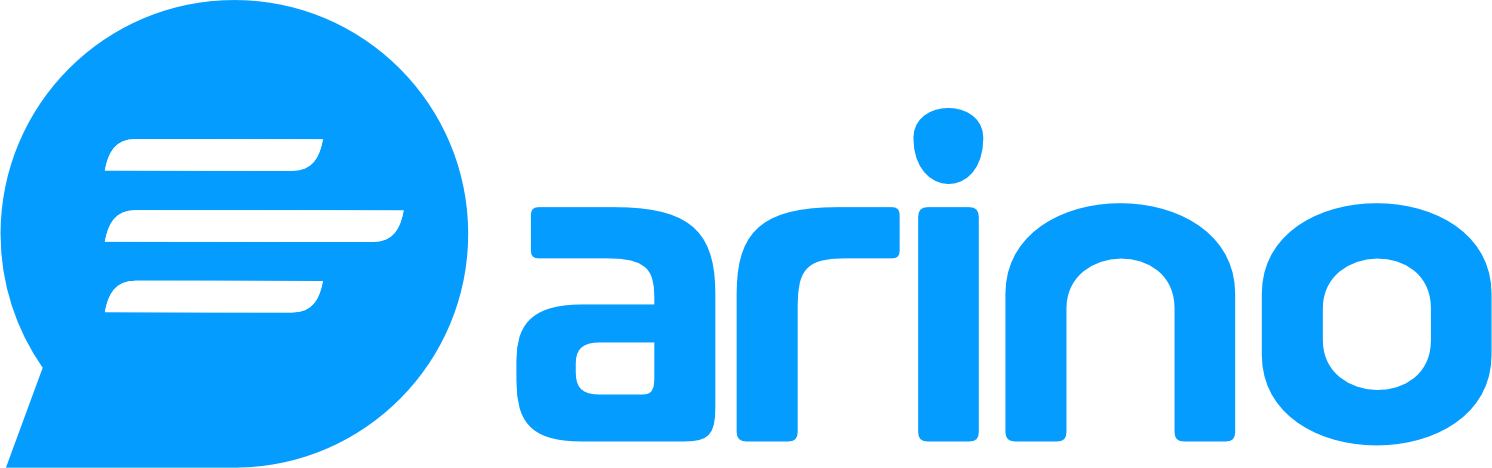This guide will walk you through the process of creating a QR code on our platform, ensuring that you can easily generate codes for various purposes.
1. Accessing the QR Code Builder
To create a QR code, follow these steps:
- Navigate to the QR Code Section: In your Arino Bio dashboard, select the QR Codes option.
- Start the QR Code Creation Process: Click on the option to create a new QR code.
2. Naming Your QR Code
- Generic Name: Give your QR code a generic name that reflects its purpose. This will help you identify it later.
3. Selecting the Domain
- Domain Selection: Choose the domain to which you will be adding the QR code. This step is essential for tracking and managing your QR codes effectively.
4. Choosing QR Code Type
Next, you will need to select the type of QR code you want to create:
Static QR Codes: Ideal for:
- Text
- SMS and messaging
- Wi-Fi access
- Static vCard
- Events
Dynamic QR Codes: Suitable for:
- Links
- Phone
- SMS
- vCard
- Mobile applications
- Files to download
- WhatsApp numbers
- Cryptocurrency addresses
5. Customizing Your QR Code
At the bottom of the QR code builder, you can customize the appearance of your QR code:
- Colors: Choose colors that match your branding or preferences.
- Design: Select a design that aligns with your style, keeping in mind that overly complex designs may affect readability.
6. Error Correction
If you opt for a fancy design, ensure the QR code remains readable. To improve readability:
- Increase Error Correction: This feature allows the QR code to remain scannable even if part of it is damaged or obscured.
7. Testing Your QR Code
Before finalizing, it’s recommended to test the QR code with a scanner to ensure it works correctly.
8. Downloading Your QR Code
Once your QR code has been generated, you can download it in either PDF or SVG format for easy sharing and use.