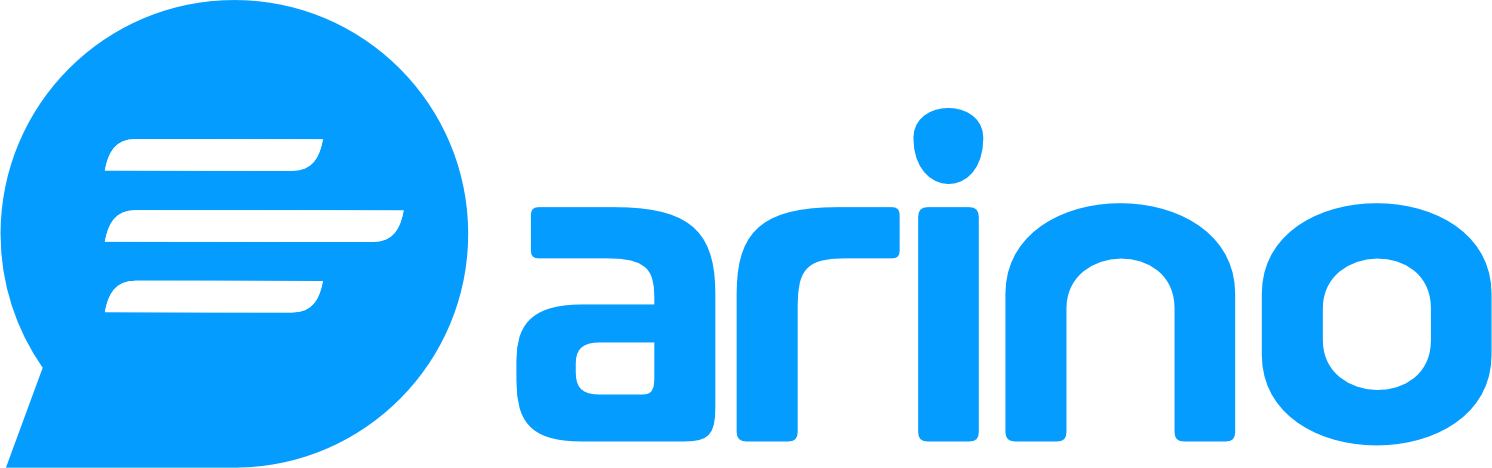The Google Ads Conversion Pixel is a powerful tool that enables you to track the effectiveness of your Google Ads campaigns by measuring conversions on your website. By integrating this pixel, you can gain insights into user behavior after they click on your ads, allowing you to optimize your marketing strategies for better performance.
Step-by-Step Instructions
1. Set Up Your Google Ads Conversion Pixel
- Log into your Google Ads account.
- Navigate to the Tools & Settings menu (the wrench icon).
- Under the Measurement section, select Conversions.
- Click on the + button to create a new conversion action.
- Follow the prompts to set up your conversion action and generate your unique conversion tracking code.
2. Log into Your Arino.bio Account
- Go to the Arino.bio website and log in to your account.
3. Add Your Google Ads Conversion Pixel
- Navigate to the Tracking Pixels section.
- Select Add New Pixel.
- Choose Google Ads from the available options.
- Paste your Google Ads Conversion Pixel code into the designated field.
4. Attach the Google Ads Conversion Pixel to Your Digital Assets
With your Google Ads Conversion Pixel set up, you can easily attach it to any digital asset within the Arino.bio panel:
- When creating a shortened URL, bio page, or QR code, simply select the Add Pixel option and choose your Google Ads Conversion Pixel from the list.
e.g. AW-12345678901/ABCDEFGHIJKLMOPQRST