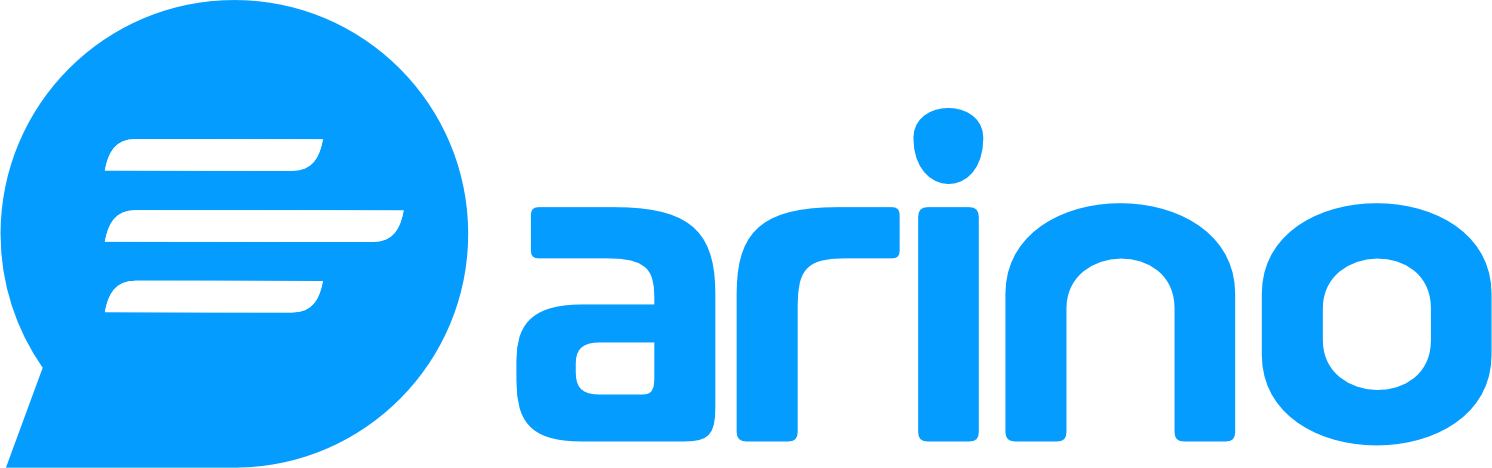This guide will help you navigate the QR Codes Dashboard, providing insights into the QR codes you have created and their management options.
1. Understanding QR Codes
In the Arino Bio platform, you can create two types of QR codes:
Dynamic QR Codes: These codes allow you to track their performance, including the number of scans and other engagement metrics. You can edit the destination URL after the QR code has been created.
Static QR Codes: These codes do not offer tracking capabilities, meaning you cannot see how many times they have been scanned. The URL is fixed and cannot be changed once the QR code is generated.
2. Accessing the QR Codes Dashboard
To view and manage your QR codes:
- Navigate to the QR Codes Dashboard: In your Arino Bio dashboard, select the QR Codes option.
3. Overview of Your QR Codes
In the QR Codes Dashboard, you will see a snapshot of all the QR codes you have developed, both dynamic and static. The dashboard provides the following information:
- Total Number of Scans: View the total scans for each specific QR code.
- Publication Date: See when each QR code was published.
4. Managing Your QR Codes
From the QR Codes Dashboard, you have several management options:
- Add to a Channel: Organize your QR codes by adding them to specific channels for more effective management.
- Download QR Code: Save a specific QR code to your device for easy access and sharing.
- Delete QR Code: Remove a specific QR code that you no longer need.
5. Creating New QR Codes
You can easily create new QR codes from the dashboard. There are options for:
- Single QR Code Creation: Quickly generate an individual QR code.
- Bulk Creation: Create multiple QR codes at once. For more details on this process, refer to the section on creating a bulk group of QR codes.